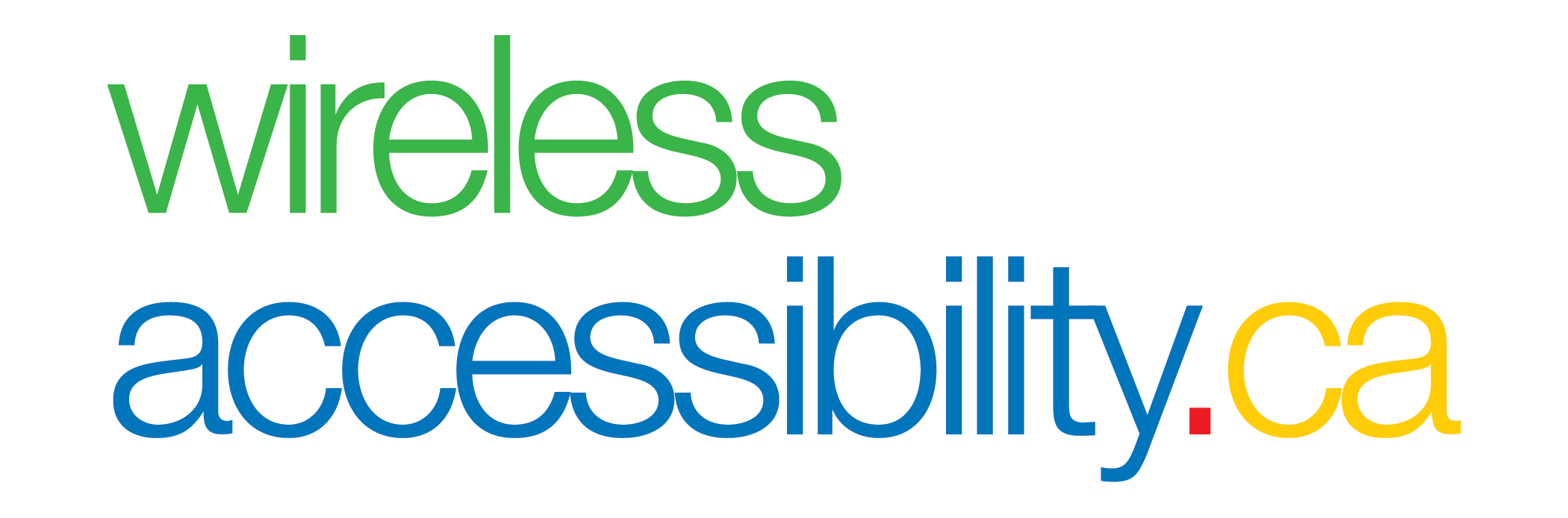Find Devices
Finding a wireless device that is the best for you can be challenging. There are many different device shapes, features and options to compare.
On this page you will find information that will help you find a device.
Device Shape
Shape and size can be an important choice in finding a wireless device that best fits with your needs. There are five main device shapes but some of them are no longer widely used.
Clam Shell or Flip Phone
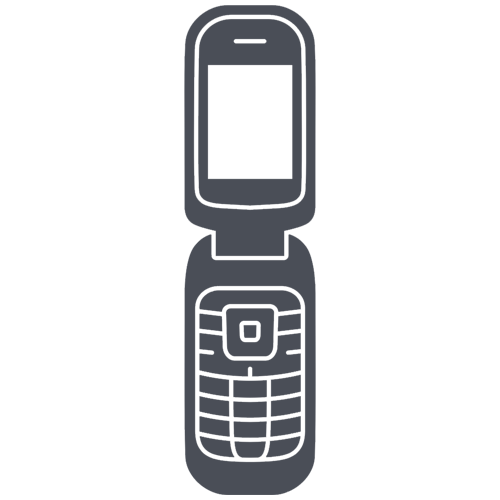
A “clam shell” or “flip style device” has two or more sections that fold at a hinge. When flipped open, the phone’s screen and keyboard are available. When flipped shut, the device becomes much smaller and more portable than when it is opened for use.
People that have visual disabilities or are elderly may find a device that flips open and answers automatically useful.
Candy Bar (also called a Monoblock or Stick)
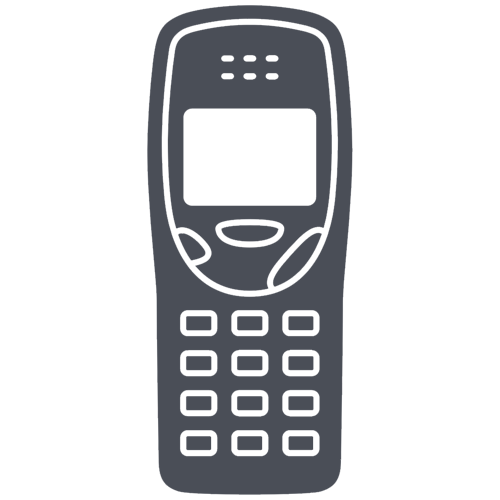
A “candy bar” style device is rectangular in shape with no lid or hinge. It looks like a candy bar.
People that have limited mobility or dexterity may find a “candy bar” useful because they don’t need extra movements like sliding or flipping open the phone to use it.
Slide
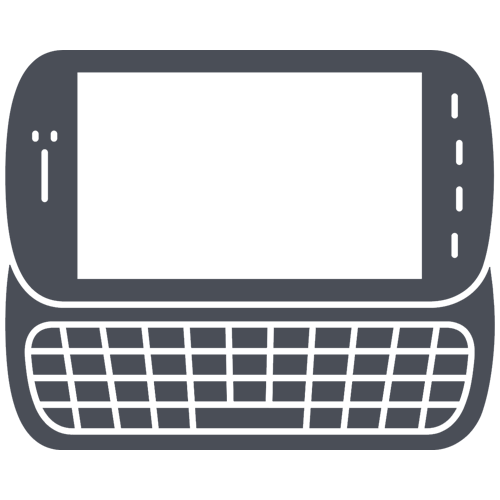
A “slide style device” has one section of the phone that is used for the display that slides apart from the other section that has the keyboard.
This style of phone may be useful for older people or people with visual disabilities.
Swivel
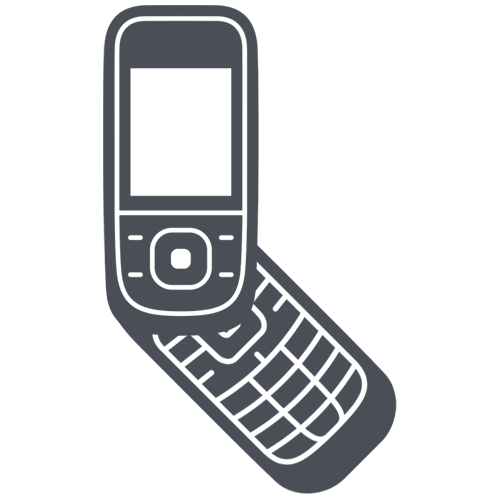
A “swivel” style device usually has two segments that swivel past each other.
This type of feature is not used often.
Smartphone or Touch Screen
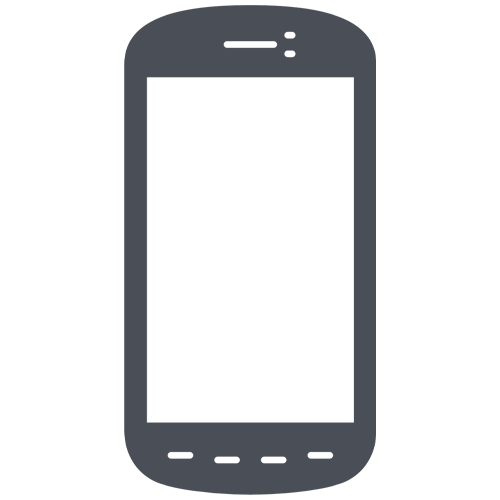
A smartphone can come in a variety of different sizes but it is rectangular in shape with no lid or hinge, and includes a large touch screen. All current smartphones have touch screens. The touch screen is sensitive to pressure and is used to interact with the device.
People with an assortment of disabilities may find a smartphone useful because of its big screen. Smartphones can be ideal for those who are blind, low vision, Deaf or hard of hearing due to their built-in accessibility functions.
Device Features & Options Based on Accessibility Needs
The options a wireless device has will depend on whether it is a “feature phone” or a “smartphone”.
A feature phone is more like a regular home phone. It has a keypad, a small screen, and not many features. It is usually used for things like voice calling and texting.
A smartphone is more like a small computer. It usually has very few buttons and one large touch screen. It has the ability to connect to the Internet through Wi-Fi or data, and can interact with helpful apps like GPS or voice controls. Smartphones usually come with built-in accessibility features that can be modified by the user.
Learn how to use common accessibility settings on your Android device.
Learn how to use common accessibility settings on your iPhone device.
The features listed below are separated based on what is most useful for each accessibility need. You may find features in various categories helpful.
Cognitive
Some of the most common features useful for people with a cognitive disability include:
-
Audio, Visual and Vibrating Features – this feature gives a user the ability to give a specific sound, visual cue, or vibration for different things the device does. The user can also use specific ring tones for different people so that they know who is calling.
- Automatic Responses – this feature gives a user the ability to program their device to answer automatically or redial certain calls or messages.
- Basic Keyboards – this feature gives the user the ability to pick keyboards that have letters and numbers on the same screen. The user doesn’t need to switch between two different keyboards.
- Customizable Screen Lock Timeout – this feature lets the user stop the screen of the device from turning off if it hasn’t been used for a while.
- Customizable Displays – this feature gives a user the ability to change how things are displayed on the screen. This could include changing contrast, or increasing sizes of icons and words.
- Hands-free mode – this feature gives a user the ability to use their device without having to hold it. For example, by using the speaker.
- Intelligent Keyboards – this feature gives a user the ability to choose the keyboard they need. It also lets users write messages by using auto-spell and spell correct. These functions can often start to predict the words you are trying to spell. This is also called predictive text.
- One-Touch mode – this feature gives a user the ability to do things on their device by pressing only one button. For example, by programming a number that is used a lot.
- Photo Assisted Contacts List – this feature gives the user the ability to add pictures to names in contact lists.
- Voice Recognition – this feature gives a user the ability to interact with their device by using their voice. This allows the user to use voice commands for dialing and accessing features on the phone. Voice Recognition is also called Voice control or Speech Commands.
Deaf
The primary sign languages used by Deaf people in Canada are American Sign Language (ASL), and langue des signes québécoise (LSQ). Deaf people use ASL and LSQ to communicate among themselves and with hearing people. ASL and LSQ are visual languages with no vocal components and have the same linguistic properties as spoken languages.
Some of the most common features useful for people who are Deaf include:
- Video Relay Services – this feature gives a user of sign language the ability to make telephone calls to their hearing counterparts. Users can register and get a VRS phone number through Canadian Administrator of Video Relay Services (CAV).
- Two-way video calling – this feature gives two sign language users the ability to communicate with each other. This can be done using video calling apps like Skype, Facebook Messenger, Facetime, Google Hangouts, Glide, Marco Polo, Zoom.
- Closed Captioning for Video – this feature gives a user the ability to see open captions, closed captions, or subtitling for video. When available, captions appear onscreen just like the closed captions on TV.
- Text Communications – this feature gives a user the ability to communicate in writing. This includes things like texting, emailing or instant messaging.
- TTY connectivity (TTY Mode) – this feature gives a user the ability to use their wireless device in a similar way to a TTY device.
- Visual Displays to Indicate Call Functions – this feature gives a user the ability to use visual cues like written characters, icons, or flashing lights on the display screen to show what the device is doing. For example, a flashing light if the phone is ringing.
- Visual and Vibrating Features – this feature gives a user the ability to give a visual cue or vibration for different things the device does. The user can also use specific ring tones for different people so that they know who is calling.
- Call logs – this feature gives a user a list of calls that are missed, received or dialed.
Hard of Hearing
Hard of hearing is a term that refers to someone with mild-to-severe hearing loss. For people that are hard of hearing, some hearing capability is still present.
Some of the most common features useful for people who are hard of hearing include:
- Hearing Aid Compatibility – this feature gives a user the option to pick a device that is compatible with their hearing aid.
- Hearing Aid Menu – this feature gives a user the ability to activate the telecoil function on their device. It may be labeled “Hearing Aid Mode” or “Hearing Aid Compatible Menu.”
- Bluetooth, Loopsets, Neckloops, or Silhouette Compatible – this feature gives a user the option to connect their device to Hearing Assistive Technology (HAT) accessories like neckloops, inductive silhouettes, or headsets. Many wireless hearing aids can be paired directly to a wireless device or can be paired with the remote streamer that connects to external devices.
- Text Communications – this feature gives a user the ability to communicate in writing. This includes things like texting, emailing or instant messaging.
- TTY connectivity (TTY Mode) – this feature gives a user the ability to use their wireless device in a similar way to a TTY device.
- Closed Captioning for Video – this feature gives a user the ability to see open captions, closed captions, or subtitling for video. When available, captions appear onscreen just like the closed captions on TV.
- Audio, Visual and Vibrating Features – this feature gives a user the ability to give a specific sound, visual cue, or vibration for different things the phone does. The user can also use specific ring tones for different people so that they know who is calling.
- Volume Control – this feature gives a user the ability to adjust the loudness of a ringer or speaker when talking on the phone.
- Call logs – this feature gives a user a list of calls that are missed, received or dialed.
- Visual Displays to Indicate Call Functions – this feature gives a user the ability to use visual cues like written characters, icons, or flashing lights on the display screen to show what the device is doing. For example, a flashing light if the phone is ringing.
Dexterity and Mobility
Some of the most common features useful for people with a dexterity or mobility disability include:
- Audio, Visual and Vibrating Features – this feature gives a user the ability to give a specific sound, visual cue, or vibration for different things the device does. The user can also use specific ring tones for different people so that they know who is calling.
- Automatic Responses – this feature gives a user the ability to program their device to answer automatically or redial certain calls or messages.
- Customizable Displays – this feature gives a user the ability to change how things are displayed on the screen. This could include changing contrast, or increasing sizes of icons and words.
- Customizable Screen Lock Timeout – this feature lets the user stop the screen of the device from turning off if it hasn’t been used for a while.
- Hands-free mode – this feature gives a user the ability to use their device without having to hold it. For example, by using the speaker.
- Intelligent Keyboards – this feature gives a user the ability to write messages by using auto-spell and spell correct. These functions can often start to predict the words you are trying to spell. This is also called predictive text.
- Near Field Communications (NFC) – this feature gives a user the ability to use their wireless device to do things like tap to pay. NFC lets devices talk to each other when they’re touched together, or brought close to each other.
- One-Touch mode – this feature gives a user the ability to do things on their device by pressing only one button. For example, by programming a number that is used a lot.
- Tactile or Clearly Defined Keys – this feature gives a user the ability to feel marks on the keypad that help identify where fingers should be.
- Voice Output – this feature gives a user the ability to use menus and sub-menus on their device. The device will read what function or feature is being used, or can provide information on things like battery life. This also called text-to-speech (TTS).
- Voice Recognition – this feature gives a user the ability to interact with their device by using their voice. This allows the user to use voice commands for dialing and accessing features on the device. Voice Recognition is also called Voice control or Speech Commands.
- Voice Output – this feature gives a user the ability to use menus and sub-menus on their device. The device will read what function or feature is being used, or can provide information on things like battery life. This also called text-to-speech (TTS).
- Voice Recognition – this feature gives a user the ability to interact with their device by using their voice. This allows the user to use voice commands for dialing and accessing features on the device. Voice Recognition is also called Voice control or Speech Commands.
Seniors
As people age they may find that they are experiencing an assortment of difficulties including decreased vision, decreased mobility, or hearing loss.
Some of the most common features useful for seniors include:
- Audio, Visual and Vibrating Features – this feature gives a user the ability to give a specific sound, visual cue, or vibration for different things the device does. The user can also use specific ring tones for different people so that they know who is calling.
- Adjustable font sizes – This feature gives a user the ability to change the size of icons and words on the display to make it more readable. Most smartphones have this feature built-in.
- Magnification – This feature gives a user the ability to increase the size of everything that is on the screen.
- One-Touch mode – this feature gives a user the ability to do things on their device by pressing only one button. For example, by programming a number that is used a lot.
- Tactile or Clearly Defined Keys – this feature gives a user the ability to feel marks on the keypad that help identify where fingers should be. It is also possible to download software with a larger touch screen key pad.
- Volume Control – this feature gives a user the ability to adjust the loudness of a ringer or speaker when talking on the device.
- Voice Output – this feature gives a user the ability to use menus and sub-menus on their device. The device will read what function or feature is being used, or can provide information on things like battery life. This also called text-to-speech (TTS).
- Voice Recognition – this feature gives a user the ability to interact with their device by using their voice. This allows the user to use voice commands for dialing and accessing features on the device. Voice Recognition is also called Voice control or Speech Commands.
Speech, language and communication disabilities
Speech, language and communication disabilities refers to a broad range of disabilities that are highlighted by problems with verbal communication, or the ability to process verbal communication.
Some of the most common features useful for people with a speech, language or communication disability include:
- One-Touch mode – this feature gives a user the ability to do things on their device by pressing only one button. For example, by programming a number that is used a lot.
- Intelligent Keyboards – this feature gives a user the ability to write messages by using auto-spell and spell correct. These functions can often start to predict the words you are trying to spell. This is also called predictive text
- Text Communications – this feature lets a user communicate nonverbally. This includes things like texting, emailing or using instant messaging.
Vision
Vision disabilities can range from difficulty in reading small characters, to low vision, to blindness.
Some of the most common features useful for people with a vision disability include:
- Adjustable font sizes – This feature gives a user the ability to change the size of icons and words on the display to make it more readable. Most smartphones have this feature built-in.
- Audible or tactile feedback to confirm a button has been pressed – This feature gives a user the ability to give a special sound or vibration for different things the device does. The user can also use specific ring tones for different people so that they know who is calling.
- Braille Reader Compatibility – this feature gives the user the ability to use their braille readers.
- Magnification – this feature gives a user the ability to increase the size of everything that is on the screen.
- Screen Contrast – this feature gives a user the ability to adjust color schemes for the display to make text and symbols easier to see.
- Screen Reader – This feature gives a user the ability to read the text that is displayed on the device screen with a speech synthesizer.
- Tactile or Clearly Defined Keys – this feature gives a user the ability to feel marks on the keypad that help identify where fingers should be.
- Voice Output – this feature gives a user the ability to use menus and sub-menus on their phone. The device will read what function or feature is being used. This also called text-to-speech (TTS).
- Voice Recognition – this feature gives a user the ability to interact with their device by using their voice. This allows the user to use voice commands for dialing and accessing features on the device. Voice Recognition is also called Voice control or Speech Commands.
Find a Device Using Global Accessibility Reporting Initiative (GARI)
Global Accessibility Reporting Initiative (GARI), developed by the Mobile Manufacturers Forum, developed a searchable database to help you learn more about the various accessibility features that are available. You can also compare phone features.
There are 2 ways to access information:
- By using the simple search which lets you pick the phone you are interested in by clicking on the picture, or picking from the drop-down list included below; or
- By clicking on “Advanced Search” button and following the instructions to personalize your search. The “Advanced Search” will direct you to the GARI Website.
The “Advanced Search” option is helpful if you are not sure what device is best suited for your needs, or you want to pick a device by choosing specific features.
Access instructions for Advanced Search.
Or Choose a Device Below